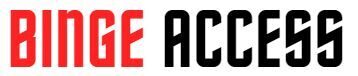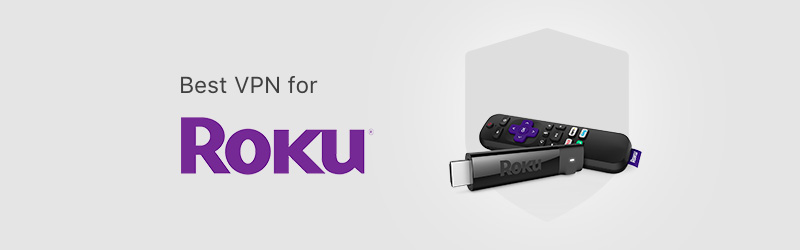
Best Roku VPN
The prominence of streaming services as the future of entertainment is increasingly evident. Streaming platforms have emerged as the prevailing means of enjoying movies and shows. The extensive range of streaming services available, including Netflix, Amazon Prime, Disney+, Paramount+, HBO Max, and Hulu, among others, further reinforces the significance of these services. For Roku users seeking enhanced accessibility and security, utilizing a VPN for Roku or specifically a Roku VPN can greatly enhance their streaming experience.
What is Roku?
In the realm of streaming devices, Roku stands as a favored choice, granting users access to a wide array of popular content from various streaming services. However, an obstacle arises as Roku is exclusively designed for the US audience, resulting in geo-restrictions. But fret not! There exists a simple remedy to this dilemma: a Roku VPN. In the following paragraphs, we will explore how a premium Roku VPN can effortlessly unlock Roku’s global potential, enabling you to enjoy its offerings worldwide.
How to set up a VPN on your Roku or Roku Express
Roku devices do not have built-in VPN support. However, there are alternative methods to use ExpressVPN on your Roku device. You can establish a connection by utilizing the ExpressVPN app for routers, configuring ExpressVPN manually on your router, or employing a virtual VPN router. Please note that prior to following this guide, it is necessary to have an active subscription to ExpressVPN.
Steps in setting up Express VPN on Roku
Follow the steps below to set up Express VPN on Roku device:
1. Set up VPN router or virtual VPN router
In order to utilize ExpressVPN on your Roku device, you have three options to establish a connection: use the ExpressVPN app for routers, configure ExpressVPN manually on your router, or employ a virtual VPN router.
Use the ExpressVPN app for routers
To utilize this option, you will need a compatible router from Asus, Linksys, or Netgear. ExpressVPN offers support for select models of these routers through their dedicated router app.
Use ExpressVPN manual configurations for routers
You have the option to manually configure ExpressVPN on:
Asus (MediaStreamer)
Asus (OpenVPN)
DD-WRT (OpenVPN)
Google WIFI (Media Streamer)
Netduma R1 & R2 (OpenVPN)
Netgear (Media Streamer)
Sabai (OpenVPN)
Tomato (OpenVPN)
Use a Virtual VPN router
Please note that this option necessitates technical expertise and may not be suitable for all users.
Set up your Roku device & Roku account
To ensure optimal streaming performance, it is recommended to use a Roku account that corresponds to the location of your VPN router (or virtual VPN router) on your Roku device. The location of your account is determined by the IP address of the device used during the setup process.
If this is your first time setting up your Roku device, please follow these instructions to complete the setup of your Roku device and create a Roku account.
In the event that you have already set up your Roku device but are currently signed in to a Roku account that is associated with a different location than your VPN router (or virtual VPN router), you will need to perform a factory reset to sign out of your existing Roku account. Follow these steps:
- Navigate to Settings > System > Advanced system settings on your Roku device.
- Choose the option for Factory reset.
- Enter the code displayed on the screen and select OK.
- Confirm your selection by choosing Start factory reset.
- Proceed to set up your Roku device again.
Set up your Roku device
To ensure seamless setup and streaming experience, please follow the instructions below for configuring your Roku device:
Begin by following the setup instructions specific to your Roku device. When prompted to connect to a Wi-Fi network, select the VPN router (or virtual VPN router) that you previously set up.
During the setup process, you will be prompted to create a Roku account for signing in to your Roku device. It is important to note that for optimal streaming performance, the location of your Roku account must align with the location of your VPN router (or virtual VPN router) that you set up and connected earlier.
- For instance, if your VPN router’s server location is set to the U.S., your Roku account should also be associated with a U.S. location. (The account location is determined by the IP address of the device used for the account setup.)
There are different scenarios based on your existing Roku account status:
If you already have a Roku account, and the account location matches the location of your VPN router (or virtual VPN router), sign in to your Roku account and proceed with the remaining setup instructions.
If you already have a Roku account but the account location does not match the location of your VPN router (or virtual VPN router), it is advisable to create a new Roku account with the desired location that aligns with your VPN router (or virtual VPN router).
If you do not have a Roku account yet, create a new Roku account with the same location as your VPN router (or virtual VPN router).
On the Roku signup page, navigate to the ExpressVPN app and connect to a server location. The chosen server location will determine both your Roku account location and should match the location of your VPN router (or virtual VPN router).
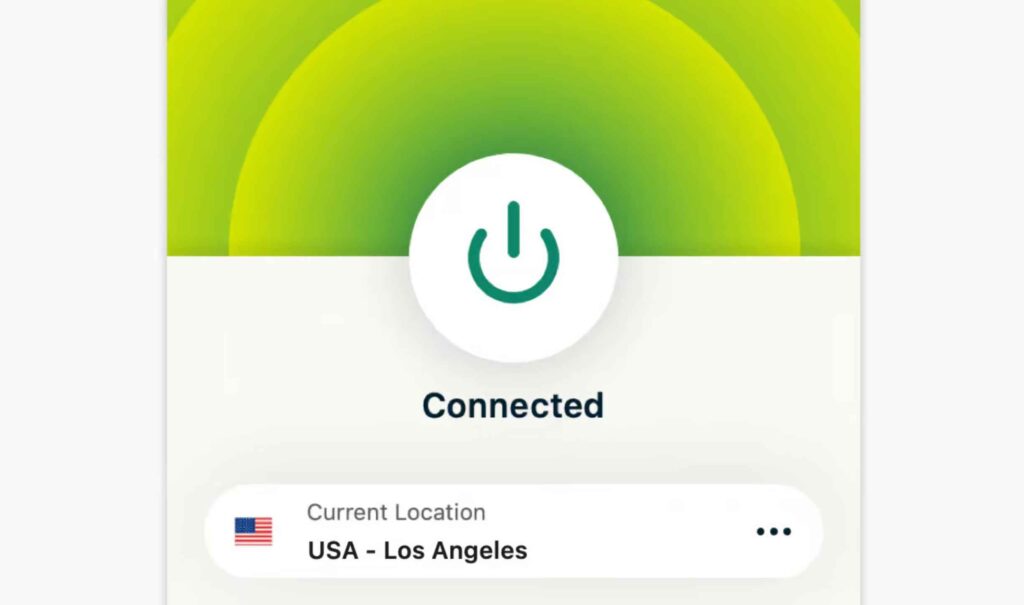
After successfully connecting to the desired server location, it is recommended to refresh the page to ensure that your location information is saved. Proceed by filling in the necessary details and carefully follow the on-screen instructions provided.
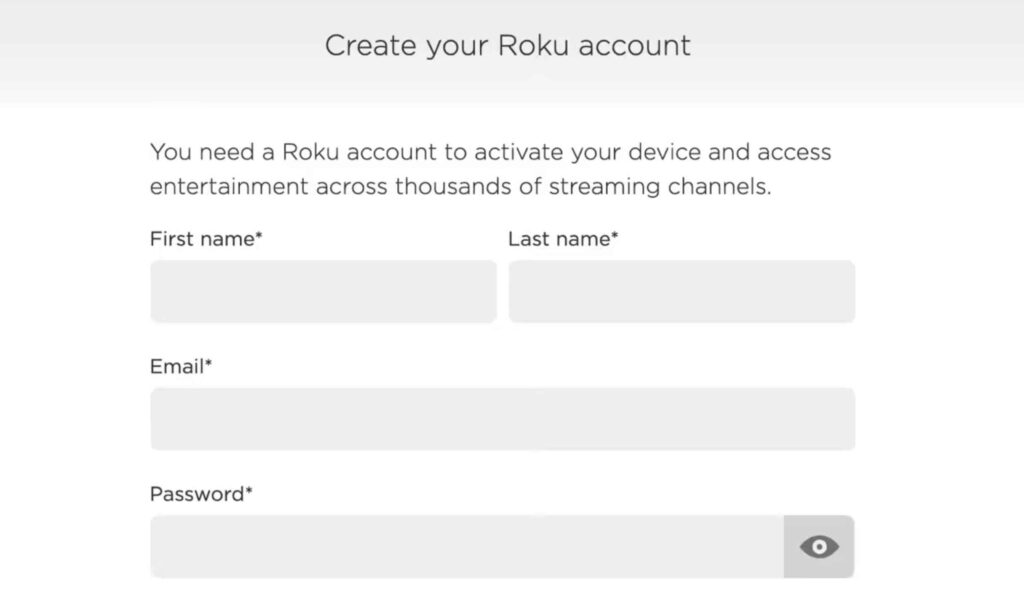
Upon reaching the payment screen, kindly consider the following options:
If you wish to input a payment method, it is advisable to utilize one that aligns with the billing location of your VPN router (or virtual VPN router).
Alternatively, if you do not possess a suitable payment method or prefer not to provide one at this time, you have the option to select “Skip this step.”
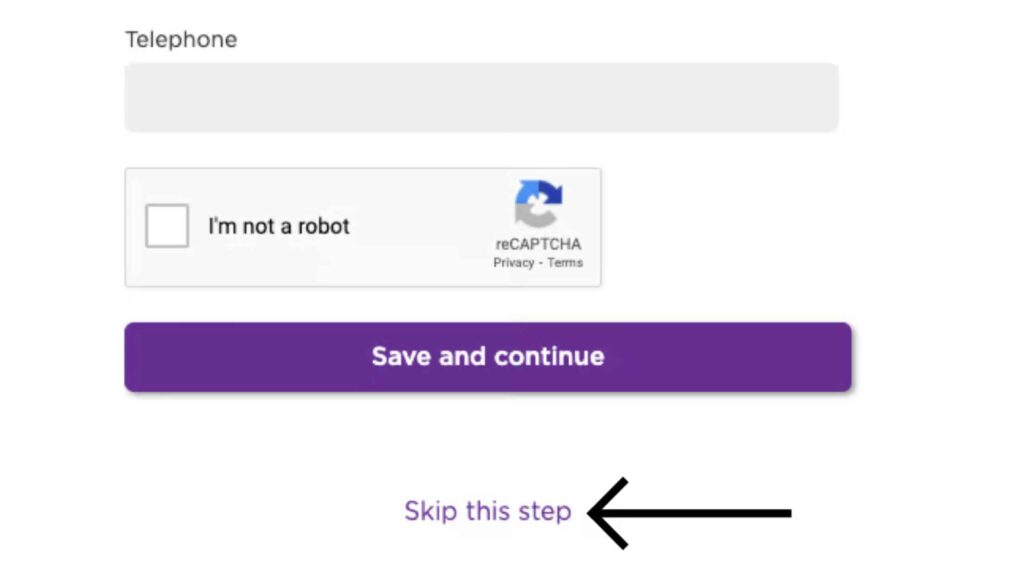
Please follow the instructions displayed on the screen to finalize the setup process.
Once the setup is successfully completed, you can commence streaming on your Roku device while enjoying enhanced privacy and security measures.
Nord VPN for Roku
Many websites and online services restrict access based on users’ IP addresses, which are assigned to indicate their geographical location. This means that each time you connect to the internet, your IP address reveals your location, allowing these services to enforce content restrictions accordingly.
To maximize your Roku experience, NordVPN is highly recommended. By using NordVPN, your original IP address is concealed from websites and services, and instead, a local IP address is presented, enabling you to access content without encountering restrictions. You have the option to set up NordVPN on your home router, removing content limitations for all devices connected to it, including your Roku.
However, the benefits of NordVPN extend beyond content access. It also encrypts your online traffic, providing an added layer of security and privacy. By connecting to a VPN server, not only can you access Roku content, but you can also enjoy it knowing that your internet activities are shielded from your Internet Service Provider (ISP), network administrator, and potential malicious individuals snooping on your connection.
Set up Nord VPN on your router for Roku
As Roku streaming devices do not offer built-in VPN support, the most effective solution is to install a VPN directly on your router. To achieve this, we provide a comprehensive tutorial to assist you in setting up a VPN on your router. By following our step-by-step instructions, you can seamlessly stream your favorite content without encountering any restrictions or difficulties.